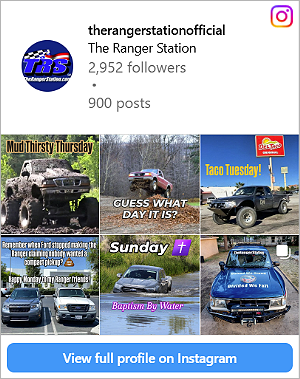Probably the easiest thing to try is to go to Device manager and delete anything under the sound and then shut down and reboot, when it searches for the drivers, if you cant find them go to Dell and first off read the install instructions, just to make sure theres no little trick for getting it installed. It can take a bit of searching to get there.
I found this page for drivers, but you didnt say if its desktop or laptop,, But this page
http://search.dell.com/results.aspx?s=dhs&c=us&l=en&cs=19&k=inspiron+e1505&cat=sup&ref=ac That should be a good start, If you still have trouble getting them to install, stand up take a deep breath and back away for a bit,,,
There are no "tricks" to downloading dell drivers, other than to clich the "download driver" button then choosing to download with your browser (downoading each driver individually) rather than "Add them to your download list" which I've never been able to make work properly....
the only time I "Save" a driver to do an install is when reinstalling the OS on a computer after a HDD failure and then I usually only do this for the video driver, chipset driver and network driver, then I can use the computer being worked on to download & install the rest of the necissary drivers.
Dell drivers are really easy to download and taking a deep breath?
I know better than to tell you to take a deep breath.....
It's really easy
But before you start with the drivers check for a mechanical problem stick a 3.5mm mini plug into the headphone/external speaker jack several times to make sure there isn't a point corrosion problem with the jack itself.
part of a headphone jack is actually a machanical switch that disconnects the internal speakers,
do external speakers work?
(I'd never know if I had this problem with my notebook, I use Logitech USB speakers)
To get the proper drivers:
Go to Dell support & Downloads (WITH THE LAPTOP) and enter your service tag number... (typically on the bottom of your laptop)
Dell will give you a list of drivers for that computer (as-originally-built).
Download & install them with your browser starting with the chipset driver update then the Bios and ONLY THEN the sound driver.
(the problem might resolve itself before you get that far)
when the downoad block pops up choose the "RUN" option and the drivers will be automatically installed after downloading.
(it'll ask permission several times but always choose "run" instead of "Save")
check for sound function after each single install.
Frankly when I'm working on a laptop I "run the list" of available
updated drivers from the manufacturer.
But all things considered even though my personal primary laptop
is a Dell (a 1525, Core2Duo 2.0GHz) I greatly prefer the way HP helps you choose proper drivers, they autodetect your computer and that allows for
any hardware changes that have been made since your computer left the factory... downoading drivers for my nc6220 Notebooks (yes plural, I have two, one running Vista buisness the other running XP) or for my current desktop, an HP dc7600 (Pentium Dual-Core 3.4GHz) is really easy.
BTW, if you've "upgraded" your 1505's OS to Windows 7 in some misguided belief that it's "better" than XP(or Vista) remove it and reinstall XP.
There is a known issue with some older 15xx series laptops having compatibility problems with windows 7 these are typically exibited as
non functioning audio, because there are no exsisting audio drivers to make those computers work with Win7.
to get Win7 working on any 15xx Dell earlier than say... a 1520... requires
either writing your own driver or divine intervention.
I've read of many problems upgrading some 1525's to Win7 (there were all originally built with various vista editions but there was a factory upgrade available) I know my 1525 worked with Win7, but I've got vista buisness on it now... because I don't have a working CoA to go along with my Dell Win7 reinstall disc.
AD