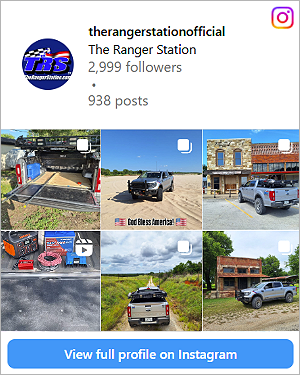This will be a step by step on how to access and change As Built data using Forscan.
-You will need a Windows Laptop with Forscan installed with the extended License. The Forscan website has all the details about how to install the software and extended license, you can do everything for free.
-You'll also need a USB B to OBDII adapter cable. There are many versions you can get, I recommend not getting the cheapest one you can find on Amazon if you plan on modifying AB Data to avoid data loss and bricking the module.
The OBDX Cable and the vLinker FS cable are both designed specifically for working on the AB data through Forscan. The vLinker is designed to be able to program ECUs on vehicles where that is supported, it is not support on the older Rangers.
Once you get everything plugged in and turned on, open up Forscan, get your license installed, we can connect to the Ranger and start looking at the AB data.
When you first open Forscan you'll press the connect button (Highlighted in Red below) in the bottom LH corner of the screen. The will tell the software to look for the truck. It'll have some pop ups and questions to answer that you'll need to click through.

Once Forscan gets online with your truck, it may take a minute as it goes through and checks communication with all the modules, you can go to the communication and programming tab (Highlighted in Red). Here you'll be able to see all the modules that Forscan is communicating with.

In the example above we can see Forscan in communicating with five different modules.
RCM - Restraints Control Module (seatbelts and air bags)
ABS - Antilock Breaking System
GEM - General Electronic Module, sometimes referred to as Smart Junction Box. This will be one of the important ones as most of the data passes through this module.
IC - Instrument Cluster. This will also be important.
SDARS - Something to do with the satellite radio antenna
For both the GEM and the IC modules you can see two tabs. The one with the suffix (AS BUILT Format) is what we will be working. The other module configuration tab is what's referred to as easy mode. Unfortunately for the older gens of rangers there is not much support here, so it's not of much use to us. For new gen rangers I expect there is more support.
Once you select the module you want to work in, you'll press the button in the bottom left to connect to the module (Highlighted in Green above).
Here is GEM AB data for my 2011.
Before we do anything else, we'll want to make a backup of these settings so no matter what we can put it back. You'll press the save all button and save the file on your computer some place, give it a name like "2011 Ranger AB GEM Stock".

In the picture above you can see the AB data for the GEM. Each string of numbers on the left represents a portion of the module, 726-02-01 for example is related to the tire pressure for the TPMS.
The block on the right are the configurations that we can edit.
726-02-01, the Block 1E1E represents the tire pressure converted to Hexadecimal. 30 psi and 30psi.
For example; if I want to change the pressure for the TPMS light to 45 psi I would change the first block of 726-02-01 from 1E1E to 2D2D. Then Press Write for that line.
If before I press write I want to revert to the original settings, I would press Restore. Writing or restoring only work on that line, not all of the lines.
After I Write to the module the only way to revert to the original settings is to reload the backup we made or manually rewrite the blocks based off notes and picture we took.
At the time I'm writing this article there is no known comprehensive database for the AB data on these Ford Rangers. Here is a link to my project to help compile a spreadsheet what what settings do what https://www.therangerstation.com/fo...ld-data-spread-sheet-2011-and-earlier.210384/
-You will need a Windows Laptop with Forscan installed with the extended License. The Forscan website has all the details about how to install the software and extended license, you can do everything for free.
-You'll also need a USB B to OBDII adapter cable. There are many versions you can get, I recommend not getting the cheapest one you can find on Amazon if you plan on modifying AB Data to avoid data loss and bricking the module.
The OBDX Cable and the vLinker FS cable are both designed specifically for working on the AB data through Forscan. The vLinker is designed to be able to program ECUs on vehicles where that is supported, it is not support on the older Rangers.
Once you get everything plugged in and turned on, open up Forscan, get your license installed, we can connect to the Ranger and start looking at the AB data.
When you first open Forscan you'll press the connect button (Highlighted in Red below) in the bottom LH corner of the screen. The will tell the software to look for the truck. It'll have some pop ups and questions to answer that you'll need to click through.
Once Forscan gets online with your truck, it may take a minute as it goes through and checks communication with all the modules, you can go to the communication and programming tab (Highlighted in Red). Here you'll be able to see all the modules that Forscan is communicating with.
In the example above we can see Forscan in communicating with five different modules.
RCM - Restraints Control Module (seatbelts and air bags)
ABS - Antilock Breaking System
GEM - General Electronic Module, sometimes referred to as Smart Junction Box. This will be one of the important ones as most of the data passes through this module.
IC - Instrument Cluster. This will also be important.
SDARS - Something to do with the satellite radio antenna
For both the GEM and the IC modules you can see two tabs. The one with the suffix (AS BUILT Format) is what we will be working. The other module configuration tab is what's referred to as easy mode. Unfortunately for the older gens of rangers there is not much support here, so it's not of much use to us. For new gen rangers I expect there is more support.
Once you select the module you want to work in, you'll press the button in the bottom left to connect to the module (Highlighted in Green above).
Here is GEM AB data for my 2011.
Before we do anything else, we'll want to make a backup of these settings so no matter what we can put it back. You'll press the save all button and save the file on your computer some place, give it a name like "2011 Ranger AB GEM Stock".
In the picture above you can see the AB data for the GEM. Each string of numbers on the left represents a portion of the module, 726-02-01 for example is related to the tire pressure for the TPMS.
The block on the right are the configurations that we can edit.
726-02-01, the Block 1E1E represents the tire pressure converted to Hexadecimal. 30 psi and 30psi.
For example; if I want to change the pressure for the TPMS light to 45 psi I would change the first block of 726-02-01 from 1E1E to 2D2D. Then Press Write for that line.
If before I press write I want to revert to the original settings, I would press Restore. Writing or restoring only work on that line, not all of the lines.
After I Write to the module the only way to revert to the original settings is to reload the backup we made or manually rewrite the blocks based off notes and picture we took.
At the time I'm writing this article there is no known comprehensive database for the AB data on these Ford Rangers. Here is a link to my project to help compile a spreadsheet what what settings do what https://www.therangerstation.com/fo...ld-data-spread-sheet-2011-and-earlier.210384/