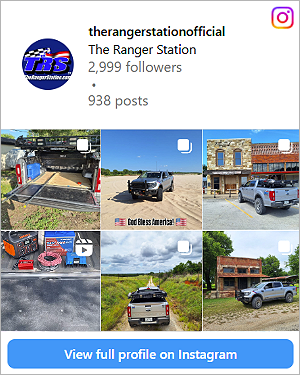how do you paint an object like that, without losing the reflections and such? i've seen some people with some sweet ps skills, changing the color of the paint under the mud speckles on my truck and such...
What I do is very similar to what the guy did. Using Photoshop 7.0:
1. Copy the one and only layer, which will by default be named "Background copy".
2. Click the little icon in the layers palette that has the mouse-over pop-up text that says "lock transparent pixels"
3. Now pick a color you want, and color the layer, or just parts of the layer, with the brush tool. It'll be a flat, solid color.
4. In the layers palette, there's a drop menu and by default it says "Normal". Use that drop menu to experiment with different color modes. Try "color", "overlay", "soft light" and "hard light", or all of them. You can also experiment with different shades of the brush color, the opacity slider, etc.
That's the basic procedure for changing the color of an object while maintaining texture, detail, reflections, etc.
To do something like just the topper, for best results you'd have to zoom in and cut out just the topper so your new color layer is only the topper.
1. Grab the pen tool, start somewhere around the outer edge of the object you want to cut out, and click along the perimeter of the object. For curves it gets complicated but if you zoom WAY in, you can just keep clicking and making new "points" along the path really close together, and at normal zoom level you won't be able to tell the difference. Once you get all the way around the object, clicking on the very first dot you made will close the path. If you're done, skip to step 3.
2. If the object you're cutting out happens to be a pickup truck and you want to make "holes" in it for the background that you can see through the windows (
take a look at my current avatar. It might change when this thread gets old but right now it's a cutout of my Ranger) just start cutting out the path around the parts you want gone. Photoshop magically reads your mind.
3. Go to the Paths palette and while "work path" is highlighted blue, at the bottom of the palette, click the 3rd icon from the left. It's a circle made of dotted lines. It will turn your path into a selection and you will get the "marching ants" around your path.
4. Back in the layers palette, right-click on the layer you want to copy the object from and choose "layer via copy". Now you're ready to go back to the beginning of my instructions here about how to change it's color.