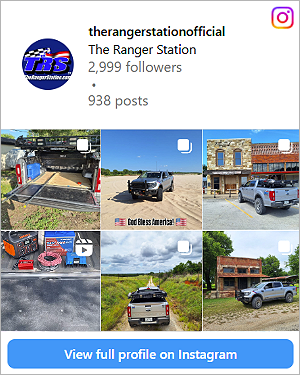- Joined
- May 14, 2009
- Messages
- 5,397
- City
- Canada
- Vehicle Year
- 2005
- Engine
- 4.0 V6
- Transmission
- Automatic
- Total Lift
- 2"
- Tire Size
- 31"
- My credo
- The fun begins where the pavement ends
How to properly post pictures on the forums
Original Poster: MountainMike
Difficulty: 1 out of 10
Time to do: About 5 minutes
Disclaimer: The Ranger Station.com, The Ranger Station.com Staff, nor the original poster are responsible for you doing this modification to your vehicle. By doing this modification and following this how-to you, the installer, take full responsibility if anything is damaged or messed up. If you have questions, feel free to PM the original poster or ask in the appropriate section of The Ranger Station.com forums.
Brief Explanation: It always comes up in new member's thread the inevitable time when someone asks how to post pics. Most of us just say photobucket and leave it at that. Well because I haven't noticed a "How To" thread I am going to make one, in the TRS "Tech Library" format of course.
Tools Needed:
-Your computer
-A valid email address
Parts Needed:
-The pictures
Steps:
1. Create a photobucket account. Go to www.photobucket.com, when you get there you will notice a green bar that says "Join Now. It’s Free”. Click this and follow all the prompts to set up your account.

2. Once you have created an account you will see your album main page, click on “Upload Images and Videos”.

3. Select all the files you want to upload, using the “Ctrl” button to select multiple.
4. Once you upload them, add any titles or tags then hit the blue “Save” button.
5. To actually post these images onto the forum you will need what is called the “Image Code”. To get this click on either the words “IMG Code” or the text box itself. Now copy this code by hitting “Ctrl+C” or “Copy” in the “Edit” tab at the top of the screen.

6. Now that you have the “Image Code”, simply paste it (by hitting “Ctrl+V” or “Paste in the edit tab at the top of the screen) into the post you want the pictures in.
It will look something like this with no spaces: [ IMG ]http://i618.photobucket.com/albums/tt264/gearhead18/2-2.jpg[ /IMG ]
*SPECIAL NOTE* with the “Image Code” all you need to do it paste it into the post, not the “Insert Image” button, I will touch on this later.
7. Now simply hit post and there you have it, your pics are on TRS for us to enjoy.
Now, let’s say you want to post a picture from the internet onto a thread. Well thanks to our forums set up that is extremely easy. Instead of having to save it to your computer and then upload it to photobucket, there is a little button you can press to save you some time.
1. Find the picture you want to post and then copy the link in the address bar by hitting “Ctrl+C” or “Copy” in the “Edit” tab at the top of the screen when you have the image link selected.
2. Now when posting, be it in “Quick Reply” or “Advanced” post you will see a small yellow square with a mountain and a sun. Click this.

3. Now this will bring up a prompt that says: “Please enter the URL of your image:”. Paste the code by hitting “Ctrl+V” or “Paste in the edit tab at the top of the screen.
4. Hit enter and Voila your picture has tags around it, ready to be shown the moment you post.
Hope this tutorial helps, enjoy your time on therangerstation.com:icon_thumby:
Original Poster: MountainMike
Difficulty: 1 out of 10
Time to do: About 5 minutes
Disclaimer: The Ranger Station.com, The Ranger Station.com Staff, nor the original poster are responsible for you doing this modification to your vehicle. By doing this modification and following this how-to you, the installer, take full responsibility if anything is damaged or messed up. If you have questions, feel free to PM the original poster or ask in the appropriate section of The Ranger Station.com forums.
Brief Explanation: It always comes up in new member's thread the inevitable time when someone asks how to post pics. Most of us just say photobucket and leave it at that. Well because I haven't noticed a "How To" thread I am going to make one, in the TRS "Tech Library" format of course.
Tools Needed:
-Your computer
-A valid email address
Parts Needed:
-The pictures
Steps:
1. Create a photobucket account. Go to www.photobucket.com, when you get there you will notice a green bar that says "Join Now. It’s Free”. Click this and follow all the prompts to set up your account.

2. Once you have created an account you will see your album main page, click on “Upload Images and Videos”.

3. Select all the files you want to upload, using the “Ctrl” button to select multiple.
4. Once you upload them, add any titles or tags then hit the blue “Save” button.
5. To actually post these images onto the forum you will need what is called the “Image Code”. To get this click on either the words “IMG Code” or the text box itself. Now copy this code by hitting “Ctrl+C” or “Copy” in the “Edit” tab at the top of the screen.

6. Now that you have the “Image Code”, simply paste it (by hitting “Ctrl+V” or “Paste in the edit tab at the top of the screen) into the post you want the pictures in.
It will look something like this with no spaces: [ IMG ]http://i618.photobucket.com/albums/tt264/gearhead18/2-2.jpg[ /IMG ]
*SPECIAL NOTE* with the “Image Code” all you need to do it paste it into the post, not the “Insert Image” button, I will touch on this later.
7. Now simply hit post and there you have it, your pics are on TRS for us to enjoy.
Now, let’s say you want to post a picture from the internet onto a thread. Well thanks to our forums set up that is extremely easy. Instead of having to save it to your computer and then upload it to photobucket, there is a little button you can press to save you some time.
1. Find the picture you want to post and then copy the link in the address bar by hitting “Ctrl+C” or “Copy” in the “Edit” tab at the top of the screen when you have the image link selected.
2. Now when posting, be it in “Quick Reply” or “Advanced” post you will see a small yellow square with a mountain and a sun. Click this.

3. Now this will bring up a prompt that says: “Please enter the URL of your image:”. Paste the code by hitting “Ctrl+V” or “Paste in the edit tab at the top of the screen.
4. Hit enter and Voila your picture has tags around it, ready to be shown the moment you post.
Hope this tutorial helps, enjoy your time on therangerstation.com:icon_thumby:
Last edited: